Create Tenant
Before you begin
About this task
Procedure
- In the Navigation menu, select Tenants.
- In the Tenants page, select Create Tenant.
-
Enter the Tenant
Details:
- In the Name field, enter a name for the tenant.
- In the Type field, select the tenant type, Shared or Tenant.
- Configure L2
Service properties:
- Activate or deactivate Bridge Domain.
- Enter the VLAN Range.
- Enter the L2 VNI Range.
- Configure L3
Service properties:
- Enter the VRF Count.
- Enter the L3 VNI Range

Note
L2 VNI Range and L3 VNI Range are required only for Map VNI Auto disabled fabrics.

- Select Next - Device & Ports.
-
In the Select Devices
page, do the following:
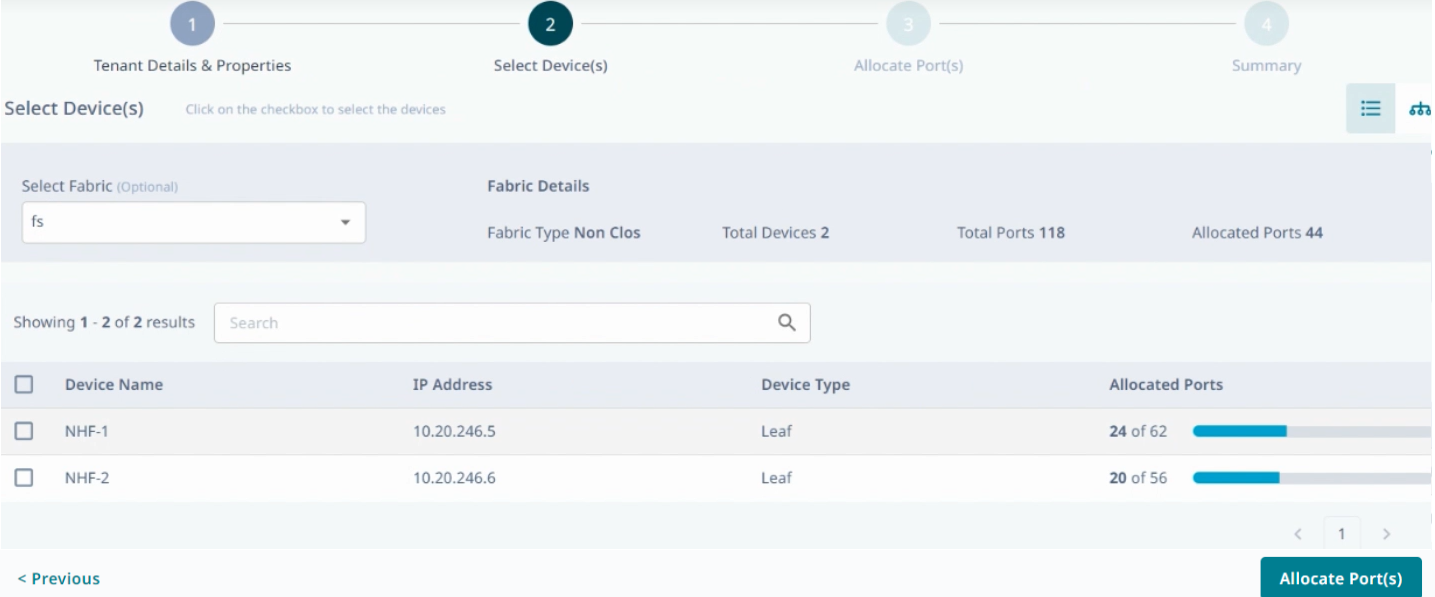
- (Optional) Select the required fabric from the Select Fabric drop-down menu.
- Select the check boxes of the required devices in the fabric to span the tenant.
- Use Topology View (
 ) and
List
view (
) and
List
view ( ) to
switch the view between topology and list.
) to
switch the view between topology and list. - To enlarge the topology to the width of
the interface, select Expand (
 ).
). - To zoom in and out on the topology screen,
use the Zoom (
 )
icons.
)
icons. - To scroll through the topology screen,
use the Scroll (
 )
icon.
)
icon.
-
Select Allocate
Port(s).

- Optional:
Activate Enable Port Selection
Rule to auto select the available ports based on the port
selection rule.
You can create port selection rule to select uniform number of ports across all devices. Proceed to the next step to create a port selection rule. Else, go to step 9.
- Optional:
In the Port Selection
Rule section, configure the ports allocation for each
device.
- Select the required number of Data Port(s) for auto allocation.
- Select the required number of Mirror Destination Port(s).
- Select Apply to all Devices.
If the available ports do not meet the requirement input in the Port Selection Rule, an error message is displayed. Correct the port selection rule to proceed to the next step. -
Select the required port in the
rack to allocate and change the port type: Data Port,
Mirror Destination
Port, or Breakout
Port.
- You can manually update the ports allocated using the Port Selection Rule, if required.
- XCO supports breakout ports. The breakout ports are indicated as four sub-ports within a single port. The breakout ports are suffixed with :1-4.
- The ports that are allocated to other tenants or fabrics are marked as Unavailable Ports.
- Select Next - Summary to verify tenant details.
-
In the Tenant Summary
page, select
 to modify tenant details as required.
to modify tenant details as required.

-
Select Create
Tenant.
The tenant is created.
